Voxengo Complete Bundle 2023 [WIN]
Versions in Bundle:
- AnSpec v1.6
- Beeper v2.12
- BMS v2.6
- Boogex v3.7
- Correlometer v1.7
- CRTIV Tape Bus v1.7
- Crunchessor v2.19
- CurveEQ v3.13
- Deft Compressor v1.13
- Drumformer v1.11
- EBusLim v1.9
- Elephant v5.4
- GlissEQ v3.18
- HarmoniEQ v2.10
- Latency Delay v2.10
- LF Max Punch v1.15
- Marquis Compressor v2.8
- Marvel GEQ v1.14
- MSED v3.10
- OldSkoolVerb v2.11
- OldSkoolVerb Plus v1.6
- OVC-128 v1.12
- Overtone GEQ v1.17
- Peakbuster v1.6
- PHA-979 v2.12
- Polysquasher 3 v3.5
- Powershaper v1.5
- PrimeEQ v1.8
- r8brain PRO v2.11
- Shinechilla v1.5
- Shumovick v2.2
- Sobor v3.2
- Soniformer v3.15
- Sound Delay v1.13
- SPAN v3.17
- SPAN Plus v1.23
- Spatifier v1.9
- Stereo Touch v2.17
- Tempo Delay v2.8
- TEOTE v1.13
- TEQ-421 v1.2
- TranGainer v1.14
- Tube Amp v2.13
- VariSaturator v2.6
- Voxformer v2.22
- Warmifier v2.8
- Water Chorus v1.1
From nfo:
- Security blocks at end of all binaries removed
- All manuals compressed without noticeable quality loss
- Cleans system/plugin folders of previous Voxengo even if you failed to uninstall well
- CRTIV Chorus is deprecated and no longer included. It is replaced
by Water Chorus and even has the same presets
-CRTIV Chorus is deleted in all places it exists (if you care,
for old projects or whatnot, backup manually and replace after)
-Complete assortment of icons installed
-Custom Themes, if chosen during install
-You may delete the older CurveEQ from Steinberg DAW main Program Files
folders, inside the VST3 folders.
-Uninstalling old not necessary for perfect functionality. However,
the old uninstaller files and entries in “Programs and Features”
part of Windows will remain. There are various quick and easy ways to
deal with this, Registry Finder (delete Voxengo entries @
HKEY_LOCAL_MACHINE\SOFTWARE\Microsoft\Windows\CurrentVersion\Uninstall)
and Windows Explorer search “unins” at C:\Program Files\Voxengo to delete what it finds, is good. Or, if you want the non-thinking way, just uninstall all normally. Or if you don’t care, just install this release and forget it. Your call.
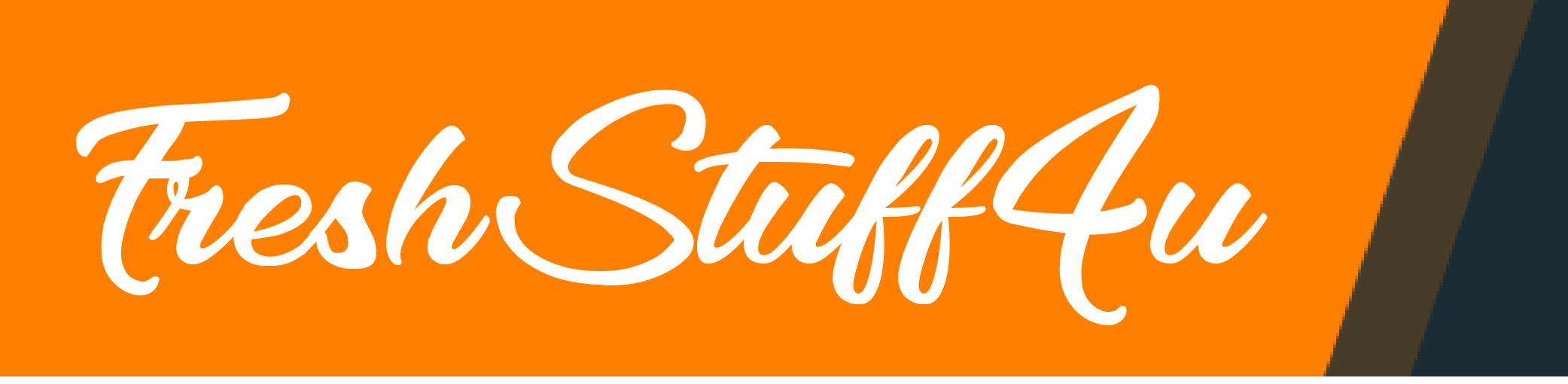
![Voxengo Complete Bundle 2023 [WIN]](https://freshstuff4u.info/wp-content/uploads/2023/05/Voxengo-Complete-Bundle-2023-WIN-1.webp)

![Arturia Pigments 5.0.4 VST AAX [WIN]](https://freshstuff4u.info/wp-content/uploads/2024/05/arturia-pigments-5-90x90.webp)
